By Victoria Healthcare08 Tháng 7 2025
THÔNG CÁO VỀ THÔNG TIN GIẢ MẠO "GIẢI CHẠY VÌ BỆNH NHÂN UNG THƯ 2025
- Chi tiết
- Viết bởi Victoria Healthcare
- Chuyên mục: Bản tin mới cập nhật
- Lượt xem: 1137

36 Lời Khuyên Cho Thai Kỳ Khỏe Mạnh
- Chi tiết
- Viết bởi Victoria Healthcare
- Chuyên mục: Thư viện sức khỏe
- Lượt xem: 12618
| 36 lời khuyên cho thai kỳ khỏe mạnh | |
| 1 | Sử dụng vitamin bầu mỗi ngày |
| 2 | Tập luyện thể thao thường xuyên ( 150 phút/ tuần) |
| 3 | Lập kế hoạch chuẩn bị sanh |
| 4 | Tìm hiểu thông tin khoa học |
| 5 | Thay đổi thói quen (Tránh các chất tẩy rửa vệ sinh độc hại, nâng vác quá nặng) |
| 6 | Theo dõi cân nặng ( tăng trung bình khoảng 12 -15kg ) |
| 7 | Mang giày rộng thoải mái |
| 8 | Ăn thực phẩm giàu folate (bông cải, rau xanh, trái cây) |
| 9 | Ăn thực phẩm giàu canxi (Sữa, cá đóng hộp, rau lá xanh) |
| 10 | Ăn thêm cá (trừ các loại cá có chứa nhiều thủy ngân) |
| 11 | Tăng cường thực phẩm giàu chất xơ |
| 12 | Không ăn phô mai mềm (phô mai không tiệt trùng có thể chứa vi khuẩn gây sốt, sẩy thai, các biến chứng khác trong thai kỳ) |
| 13 | Ăn thêm rau |
| 14 | Ăn 5 – 6 bữa ăn cân bằng mỗi ngày |
| 15 | Không ăn quá nhiều. Khẩu phần ăn chỉ nên tăng thêm 300 – 500 calori mỗi ngày. Nên viết nhật kí khẩu phần ăn |
| 16 | Hạn chế caffein |
| 17 | Uống thêm nước (2000 – 2500mL/ ngày ) |
| 18 | Không uống nước có cồn |
| 19 | Sử dụng kem chống nắng |
| 20 | Không đi máy bay trong trường hợp thai quá sớm hoặc gần ngày sinh |
| 21 | Tránh trực tiếp thay cát mèo (Hạn chế nhiễm toxoplasmosis) |
| 22 | Thi thoảng ăn nhiều hơn bình thường |
| 23 | Nhận biết dấu hiệu nguy hiểm (đau bụng, ra huyết, thai máy ít) |
| 24 | Không hút thuốc, tránh hút thuốc thụ động |
| 25 | Ngủ đủ giấc |
| 26 | Thắt dây an toàn khi đi xe |
| 27 | Tham khảo ý kiến của bác sĩ khi dùng thuốc |
| 28 | Khám răng định kỳ |
| 29 | Tham gia các lớp tiền sản |
| 30 | Hỗ trợ chăm bé nhỏ của người thân và bạn bè để có thêm kinh nghiệm |
| 31 | Tham quan nơi bạn dự định sanh |
| 32 | Thực hành các kỹ thuật thư giãn hằng ngày (yoga, dãn cơ, hít thở sâu, mát xa) |
| 33 | Không dùng thuốc khi không có chỉ định |
| 34 | Luyện tập thể thao, nhưng không quá sức |
| 35 | Giãn cơ trước khi ngủ để ngăn ngừa chuột rút |
| 36 | Lưu giữ hình của bạn khi mang thai và sau khi bé chào đời |
F0 KHỎI BỆNH - VÌ SAO CẦN KIỂM TRA ĐÁNH GIÁ SỨC KHOẺ?
- Chi tiết
- Viết bởi Victoria Healthcare
- Chuyên mục: Thư viện sức khỏe
- Lượt xem: 10744
"Rinh" ngay quà cho mẹ và bé từ Victoria Healthcare
- Chi tiết
- Viết bởi Victoria Healthcare
- Chuyên mục: Ưu đãi
- Lượt xem: 3844
Tiết Kiệm Đến 30% Gói Khám Sức Khỏe Gia Đình - Rinh Ngay Bộ Quà Tặng Hấp Dẫn!
- Chi tiết
- Viết bởi Victoria Healthcare
- Chuyên mục: Ưu đãi
- Lượt xem: 3349
Hãy Yêu Thương Và Chăm Sóc Sức Khỏe Ngay Hôm Nay
- Chi tiết
- Viết bởi Victoria Healthcare
- Chuyên mục: Sự Kiện
- Lượt xem: 12076
Nhìn từ Đại dịch Covid-19:
HÃY YÊU THƯƠNG VÀ CHĂM SÓC SỨC KHỎE - “NGƯỜI BẠN THÂN NHẤT” CỦA MỖI CHÚNG TA NGAY HÔM NAY
Đến thời điểm hiện tại đại dịch covid đang dần được kiểm soát tốt hơn, thế nhưng nó vẫn gây ảnh hưởng nhất định đối với toàn thế giới. Vì vậy, ngay hôm nay chúng ta cần học cách “sống chung với dịch” một cách an toàn dưới sự hướng dẫn của Bộ Y tế!
Covid vừa là đại dịch nguy hiểm, cũng là cơ hội để mỗi chúng ta nhìn lại, chăm sóc tốt hơn đến sức khỏe, “người bạn thân nhất” của mỗi người. Chúng ta càng cần dành sự quan tâm đến những người thân yêu trong gia đình, đặc biệt là người lớn tuổi và có bệnh nền. Vì đó là nhóm đối tượng suy giảm về sức khỏe và sức đề kháng, có nguy cơ mắc bệnh cao hơn người bình thường, khả năng phục hồi cũng yếu hơn.
Chính vì thế, chúng ta cần nâng cao nhận thức “bảo trì sức khỏe”, đặt việc kiểm tra sức khỏe định kỳ là “ưu tiên hàng đầu” để chuẩn bị một sức khỏe đầy đủ về thể chất và cả tinh thần. Có như vậy, bản thân và gia đình sẽ vững vàng hơn thích nghi với những biến động trong xã hội hiện nay.
—----------------
Việc xây dựng thói quen khám sức khỏe định kỳ là điều các chuyên gia y tế thường xuyên khuyến cáo.
Bác sĩ Trần Phương Thảo - Chuyên Khoa Nội Soi Tiêu Hóa tại Hệ thống phòng khám Victoria Healthcare đã chia sẻ một số thông tin lưu ý về các nguy cơ từ thói quen sinh hoạt hàng ngày và một số vấn đề về tầm soát ung thư thường gặp theo độ tuổi.
-
NGUY CƠ TỪ CÁC THÓI QUEN SINH HOẠT HÀNG NGÀY
- Hút thuốc lá: Việc khám định kỳ giúp tầm soát phổi của người có thói quen hút thuốc nhằm giảm nguy cơ các bệnh về phổi và ung thư phổi.
- Uống rượu, bia: Với người uống bia, rượu cần quan tâm đến việc tầm soát nguy cơ viêm gan, xơ, ung thư gan và các biến chứng khác.
- Ít vận động: Trong xã hội công nghệ phát triển, khá nhiều người mải mê với công việc mà bỏ quên việc luyện tập thể chất, vận động. Việc tập thể dục mang đến nhiều ích lợi hơn ta nghĩ, đặc biệt giúp cải thiện khả năng giữ thăng bằng, phòng ngừa các bệnh liên quan đến tim mạch.
- Ít giao lưu xã hội: Con người luôn cần được quan tâm và chia sẻ. Vì vậy, mỗi người cần có những mối quan hệ giao lưu và tham gia hoạt động xã hội để nâng cao sức khỏe tinh thần, sống một cuộc sống lạc quan và ý nghĩa hơn.
-
TẦM SOÁT CÁC LOẠI UNG THƯ THƯỜNG GẶP THEO ĐỘ TUỔI
- Tầm soát ung thư vú: Tiến hành chụp nhũ ảnh và siêu âm ngực.
- Tầm soát ung thư cổ tử cung: Thực hiện PAPs, kiểm tra virus HPV
- Tầm soát ung thư phổi: Thực hiện chụp CT-Scan ngực với liều lượng tia X thấp.
- Tầm soát ung thư đại trực tràng: Thăm khám và nội soi đại trực tràng.
- Khám tiền liệt tuyến và dấu ấn ung thư tiền liệt tuyến.
Còn điều gì quan trọng hơn một cơ thể khỏe mạnh? Sức khỏe là điều chúng ta cần quan tâm và chăm sóc thật kỹ càng. Thật đó! Chính những thói quen nhỏ nhất hàng ngày sẽ góp phần tạo nên lối sống của chúng ta. Duy trì một lối sống lành mạnh là nền tảng vững chắc cho một sức khỏe tốt, để sẵn sàng thích nghi và đề kháng với bệnh tật.
Thay đổi có thể thấy được mỗi ngày mọi người ạ…
Kệ con covid-19 đi, cứ phải bước tiếp và chủ động quan tâm sức khỏe của bản thân và những người ta yêu thương.
KHÔNG THƯƠNG YÊU VÀ QUAN TÂM TỪ NGÀY HÔM NAY - THÌ ĐẾN KHI NÀO?















































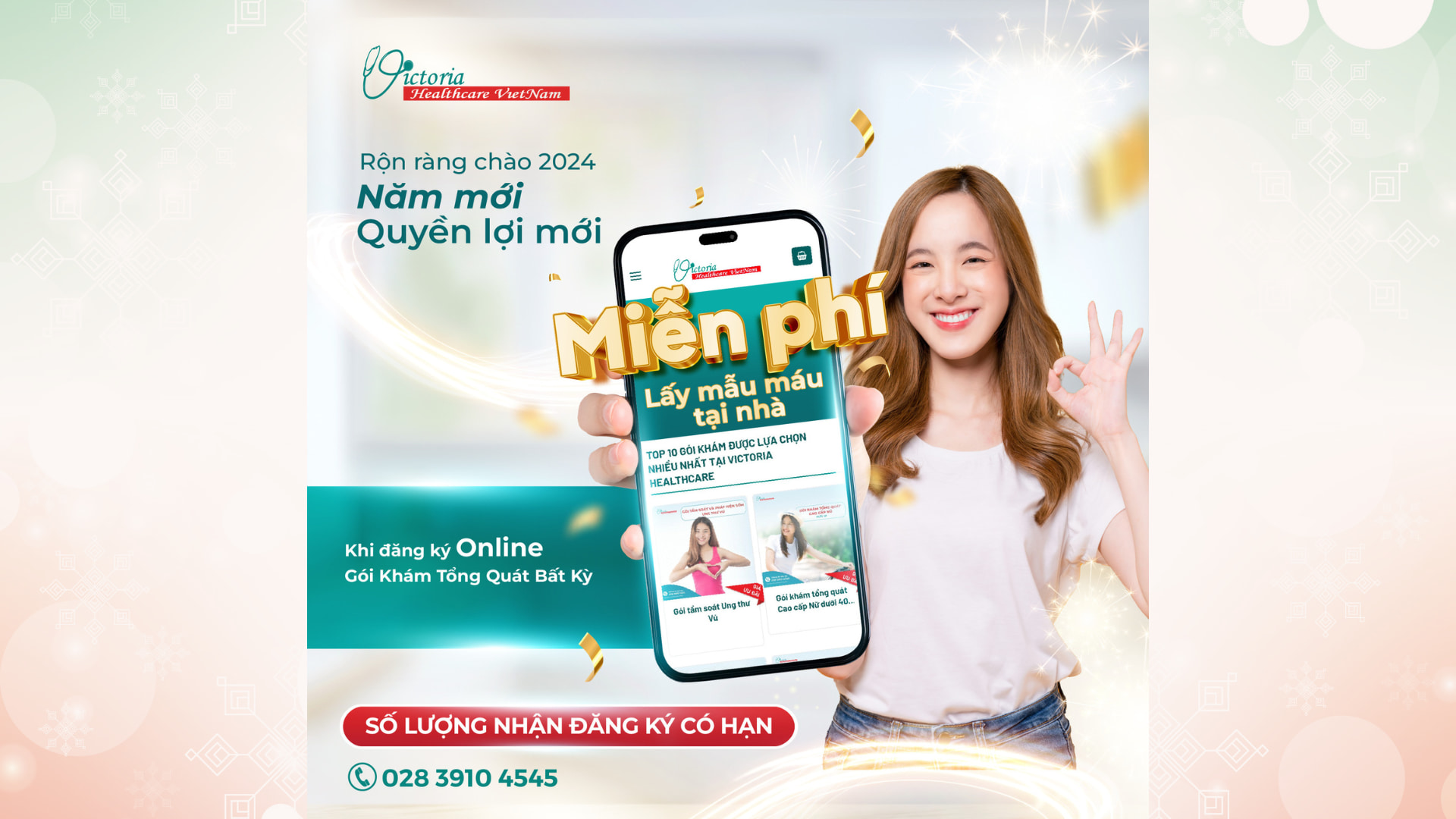
















![[HOT] CƠ HỘI TRẢI NGHIỆM MIỄN PHÍ: GÓI KHÁM DA CHUYÊN SÂU TRỊ GIÁ 1,050,000 VNĐ](/images/Skin_care_-_web_banner.jpg)































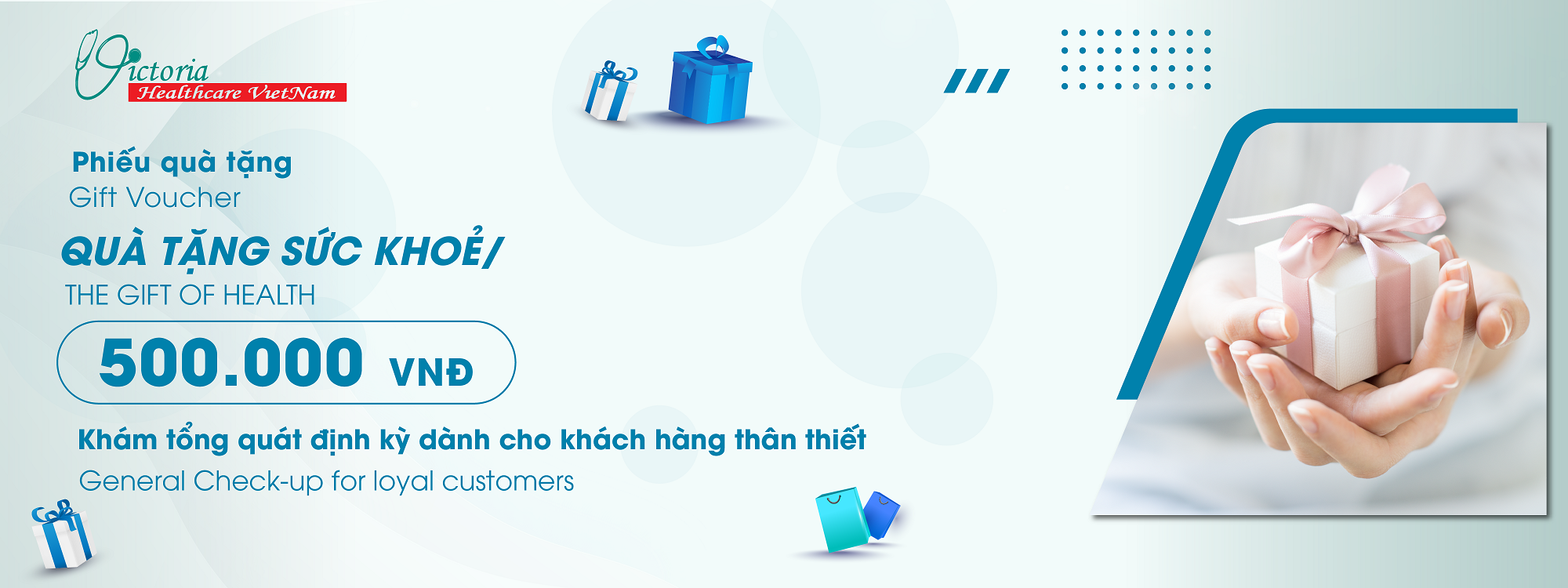



















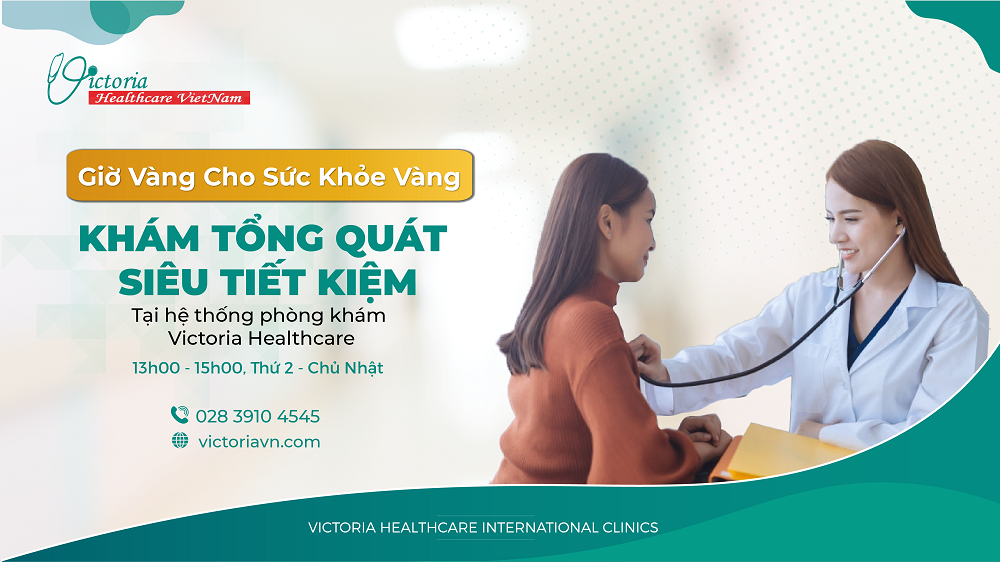















![[THINK PINK - WEAR PINK] - LAN TỎA SẮC HỒNG](/images/uudai/z2107864419220_cfacc2d7fdec90661b6f81ffc2643021.jpg)


















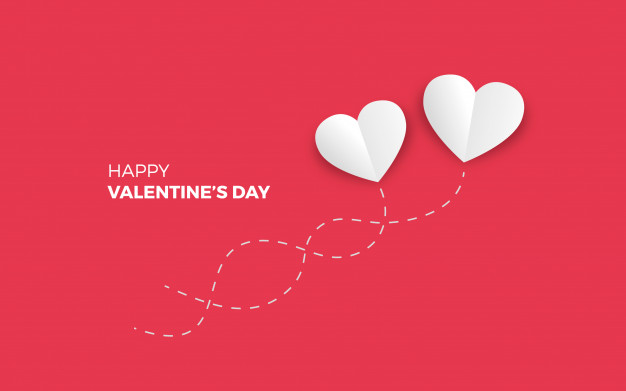















![[Tuần lễ khai xuân 2019]: SỨC KHỎE DỒI DÀO - ƯU ĐÃI NHÂN ĐÔI](/images/uudai/BANNER_-_TVC.png)



![[NHẬT KÝ BÁC SĨ] CẤP CỨU TRÊN CHUYẾN BAY](/images/Thumbnail_NKBS_-_BS_Hồng_An_Tháng_7.png)


![[Nhật ký bác sĩ] Điều trị cho con cũng là điều trị tâm lý cho mẹ](/images/64fe8dd0c4bf73e12aae.jpg)

















![[Nhật ký bác sĩ] KHI SỨC KHỎE LÀ MÓN QUÀ QUÝ GIÁ DÀNH TẶNG NGƯỜI THÂN](/images/Zalo_thumbnail_828_x_465_px_22.png)
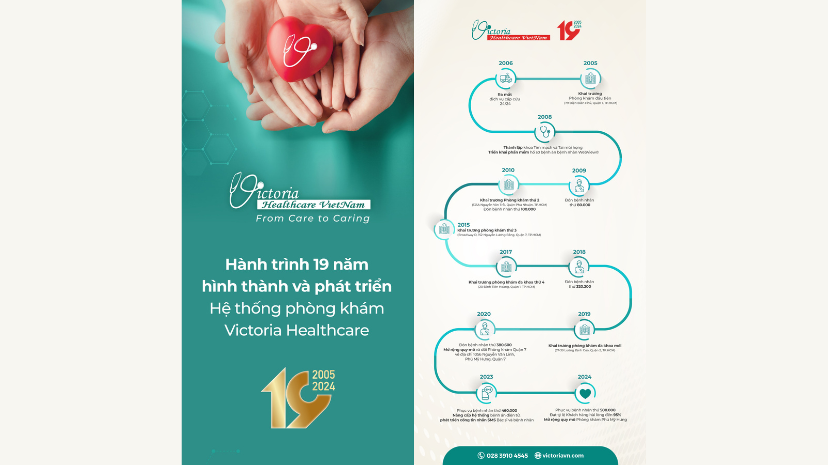
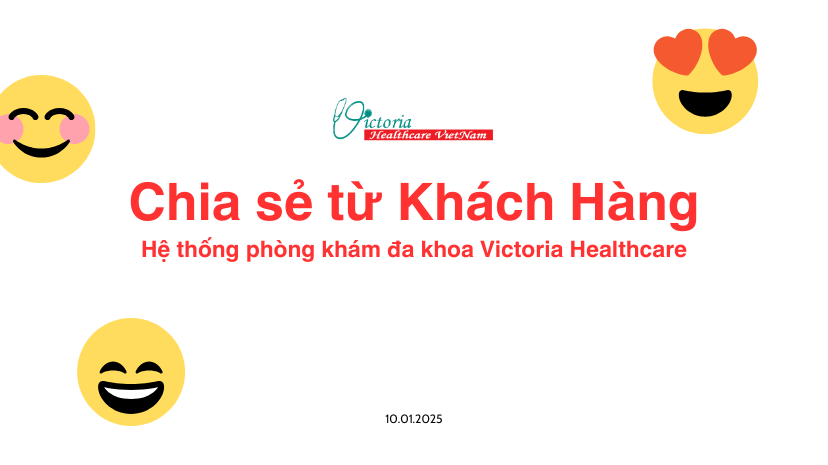



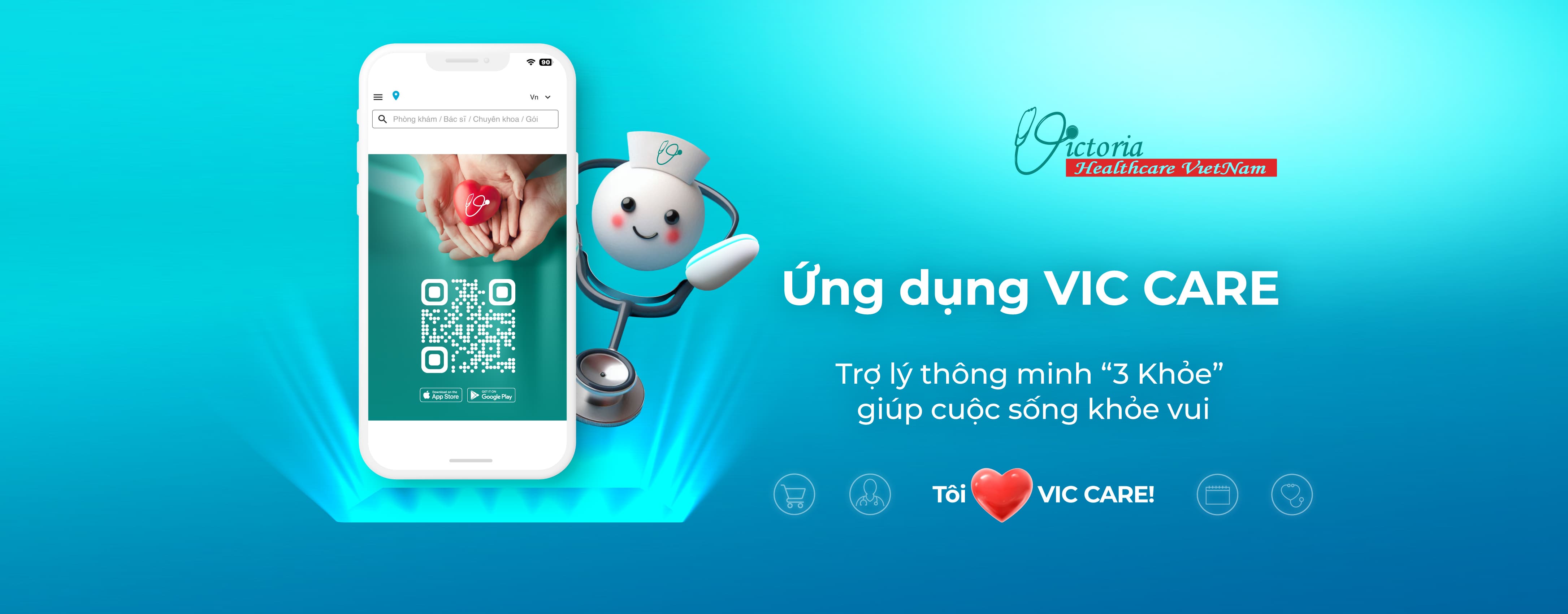







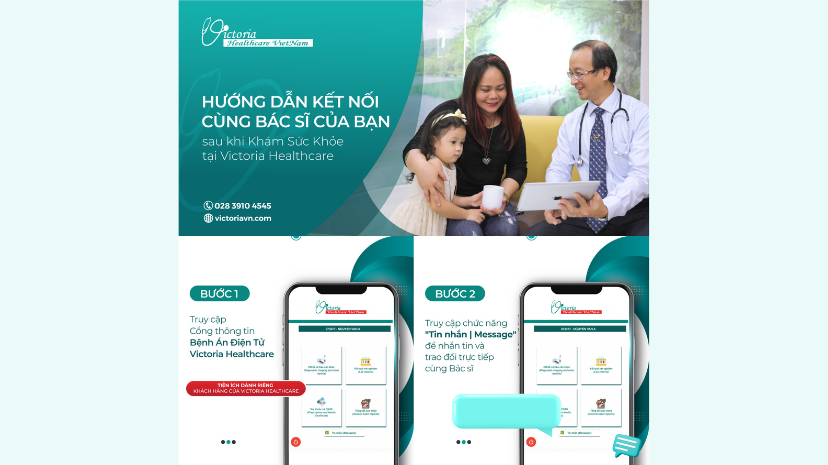


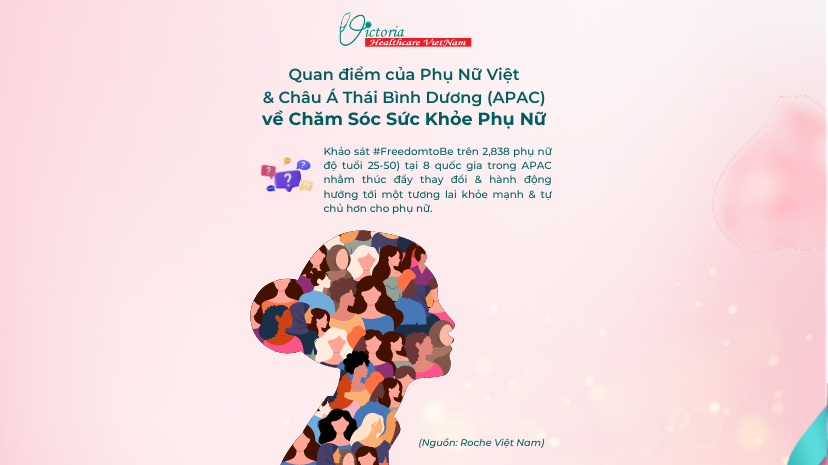













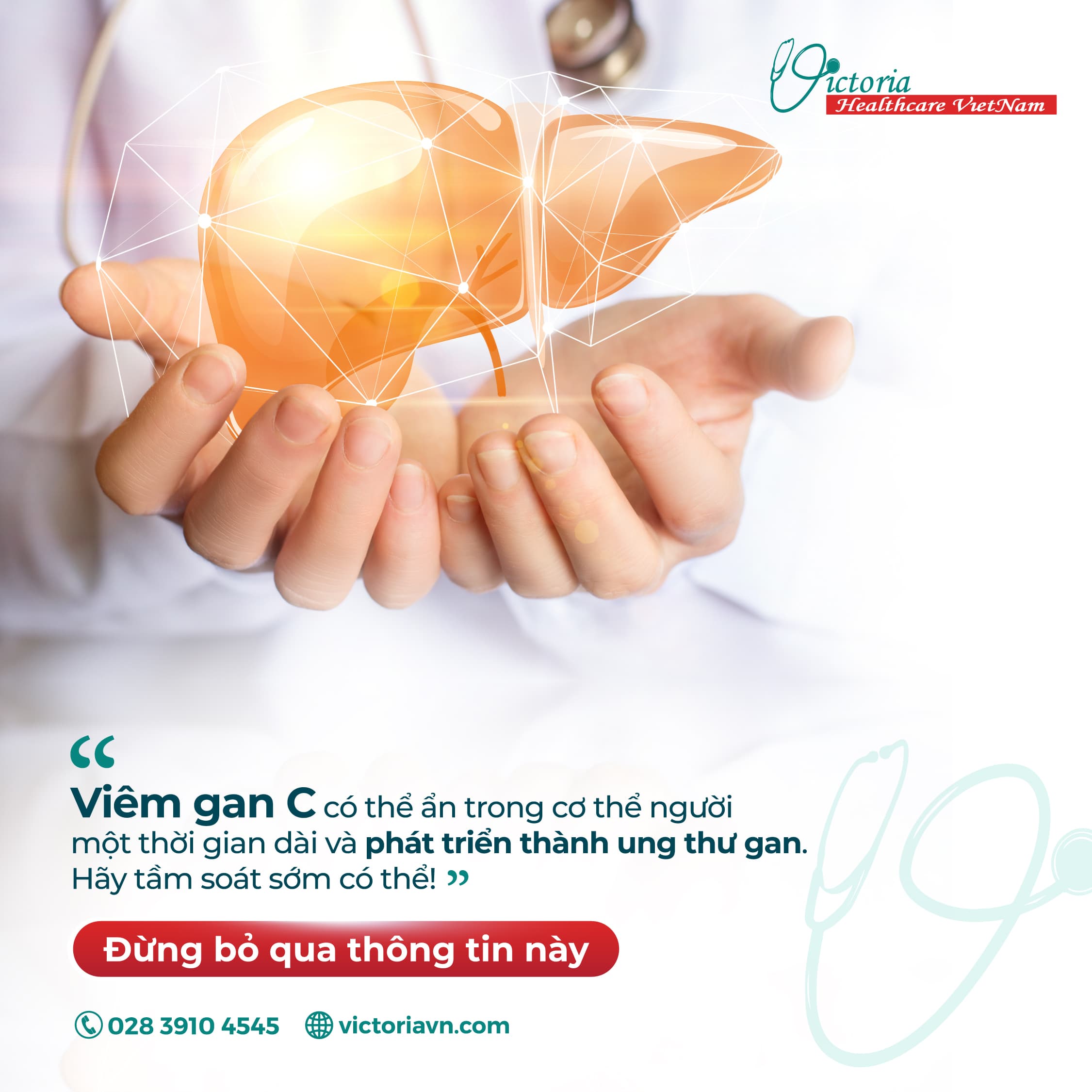











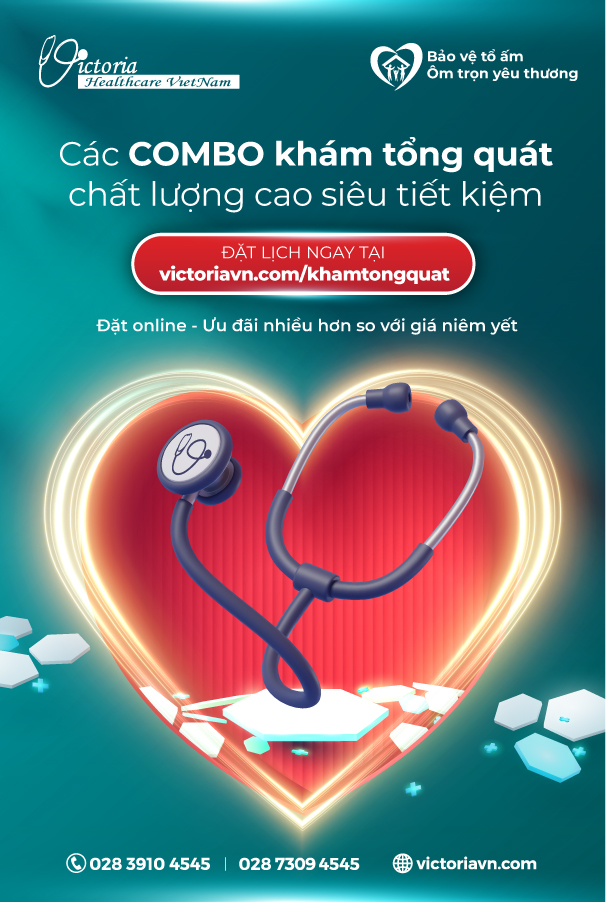



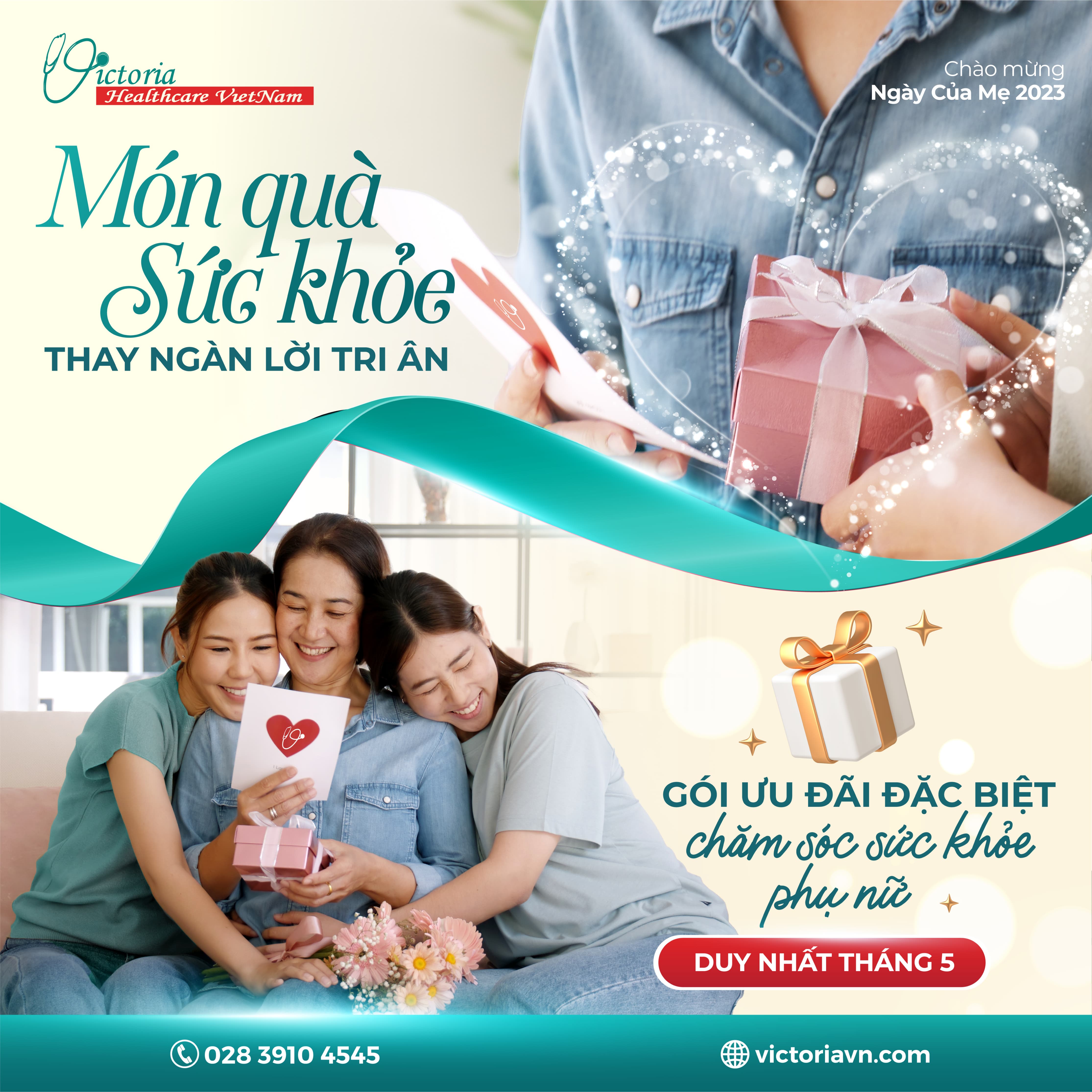




































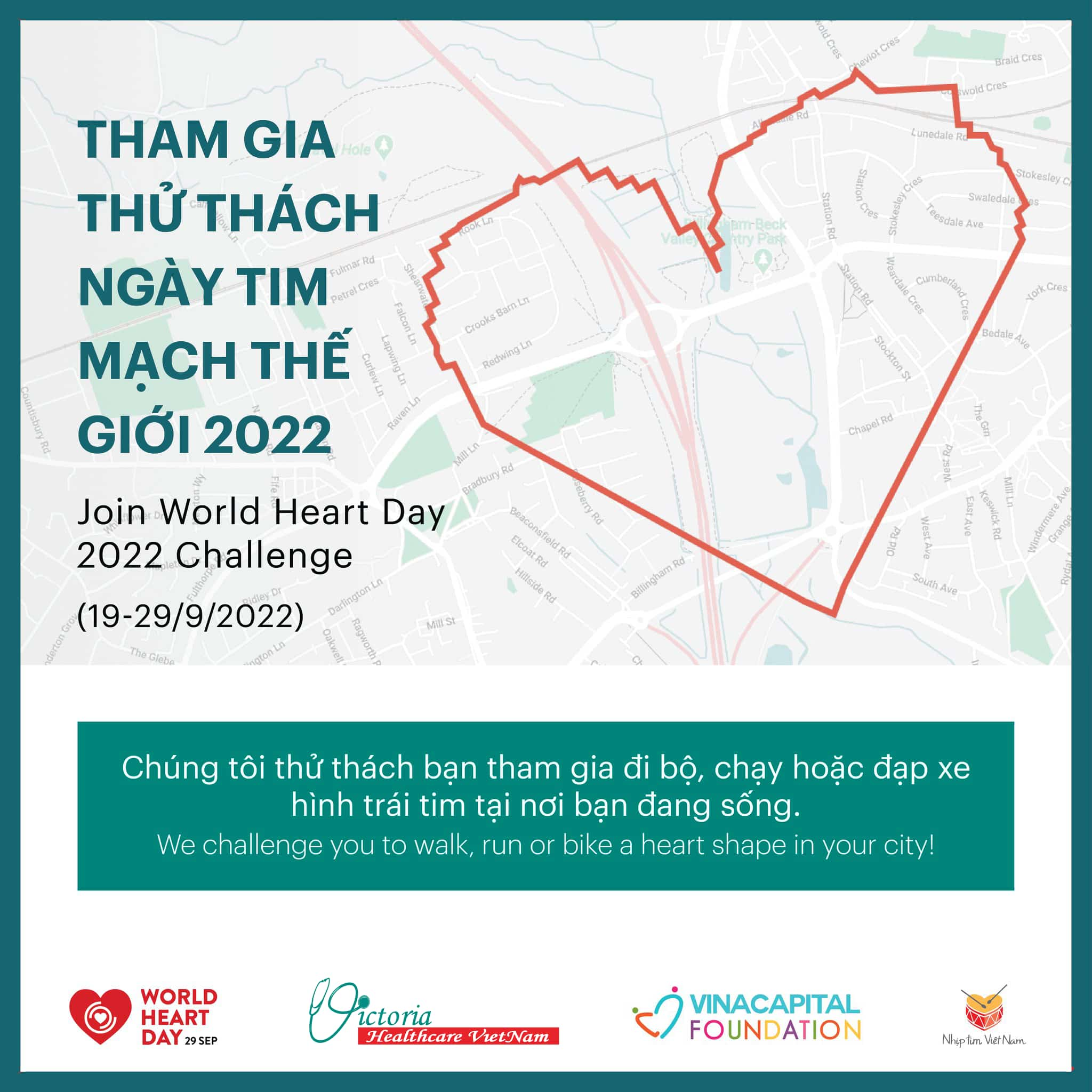








![[Thông điệp bác sĩ] TỪNG NĂM QUÝ GIÁ !!!](/images/thong_diep.png)




![[THÔNG ĐIỆP BÁC SĨ] - LÀM PHIỀN CON CHÁU](/images/Add_a_heading_1.jpg)
![[THÔNG ĐIỆP BÁC SĨ] - GIẬN...](/images/Add_a_heading.jpg)

![[THÔNG ĐIỆP BÁC SĨ] -](/images/Vì_sao_các_Bác_sĩ_và_chuyên_gia_khuyến_nghị.jpg)



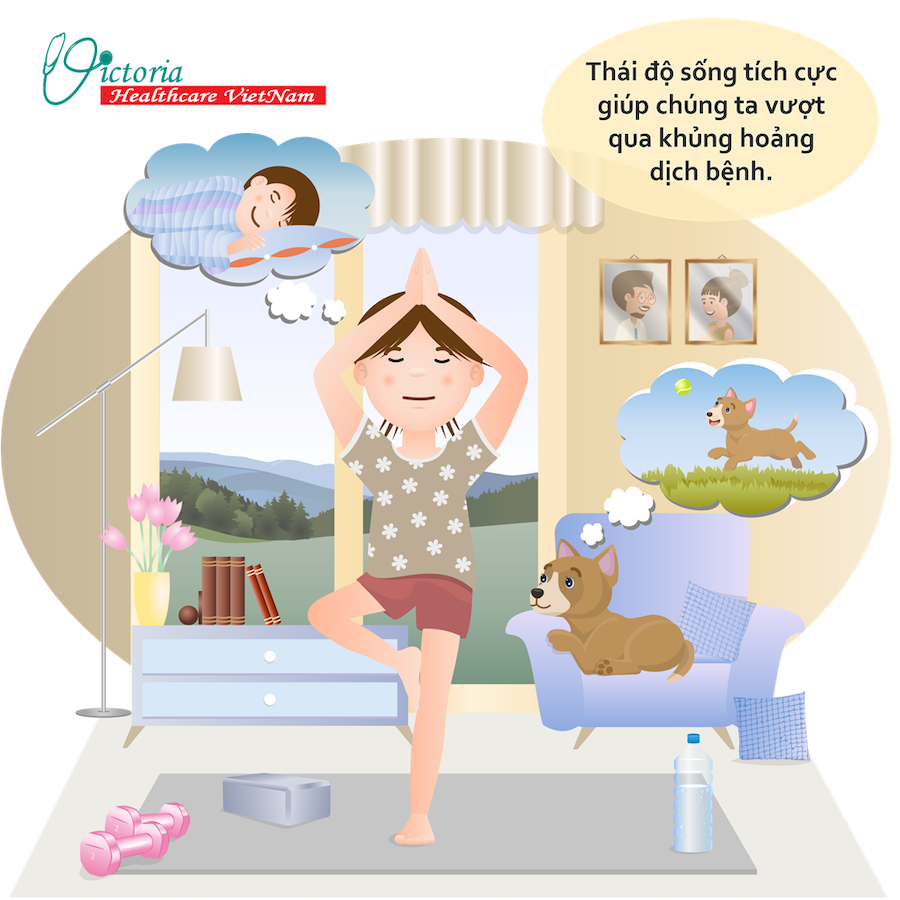

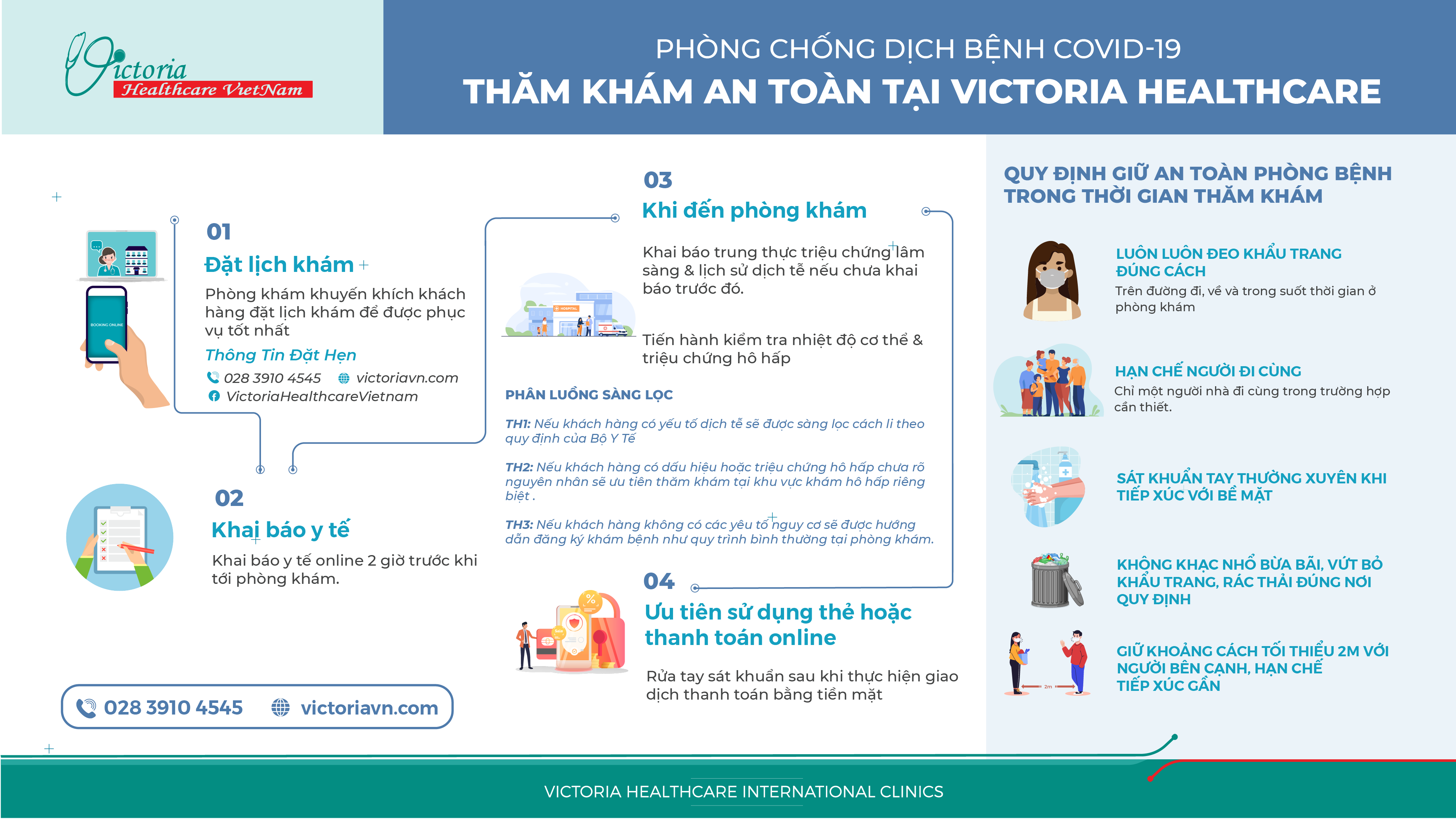

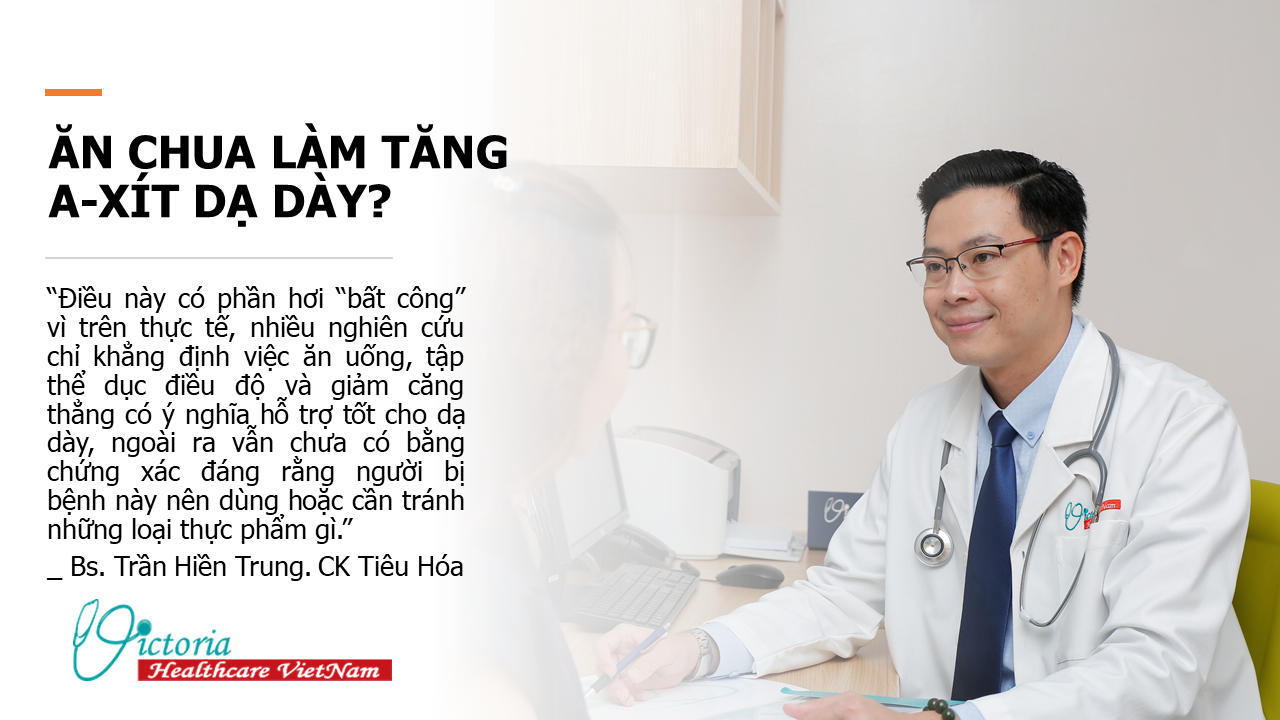
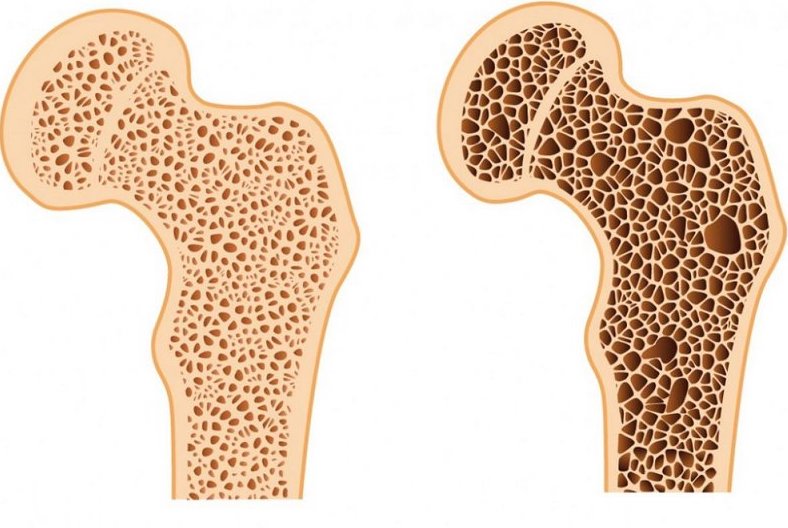
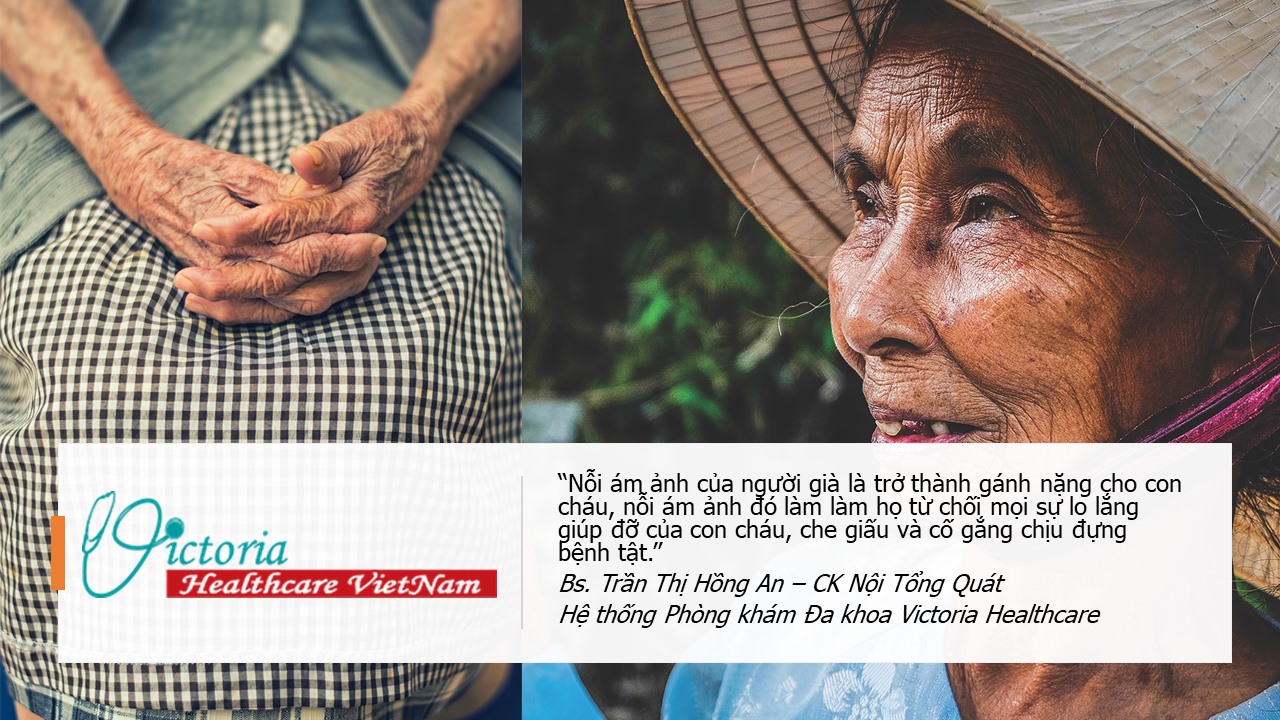
![[THÔNG ĐIỆP BÁC SĨ] -](/images/thuviensuckhoe/118474808_997133954058826_1823497381040091096_o.jpg)
![[THÔNG ĐIỆP BÁC SĨ] “KHÔNG THƯƠNG YÊU VÀ QUAN TÂM TỪ NGÀY HÔM NAY - THÌ ĐẾN KHI NÀO?](/images/thuviensuckhoe/118192462_996448054127416_954920422855492244_o.jpg)
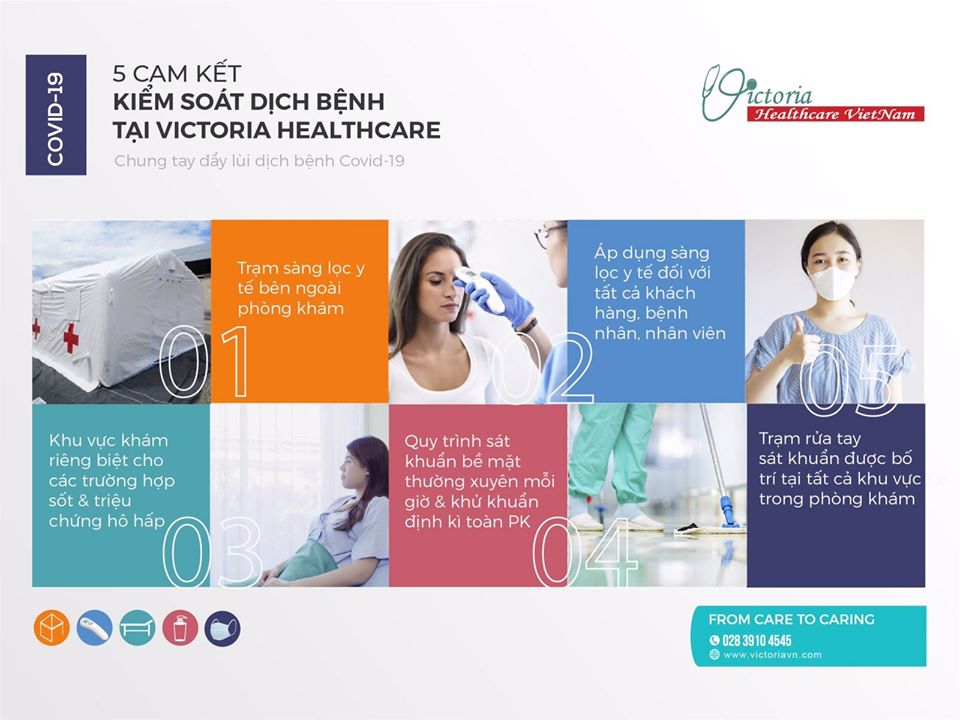












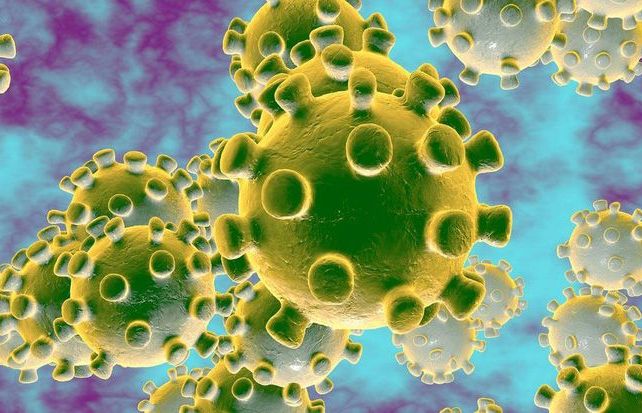

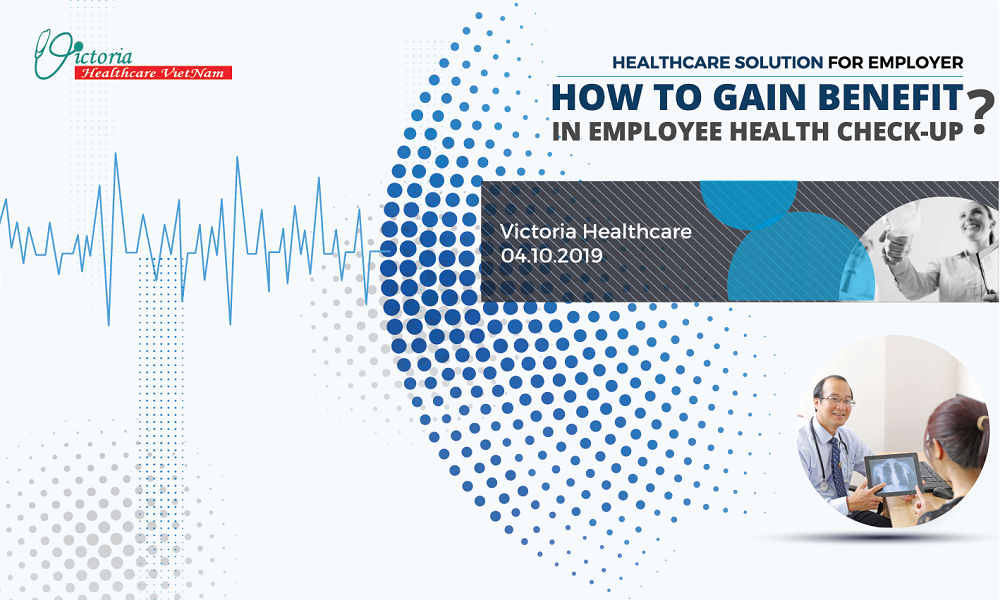




















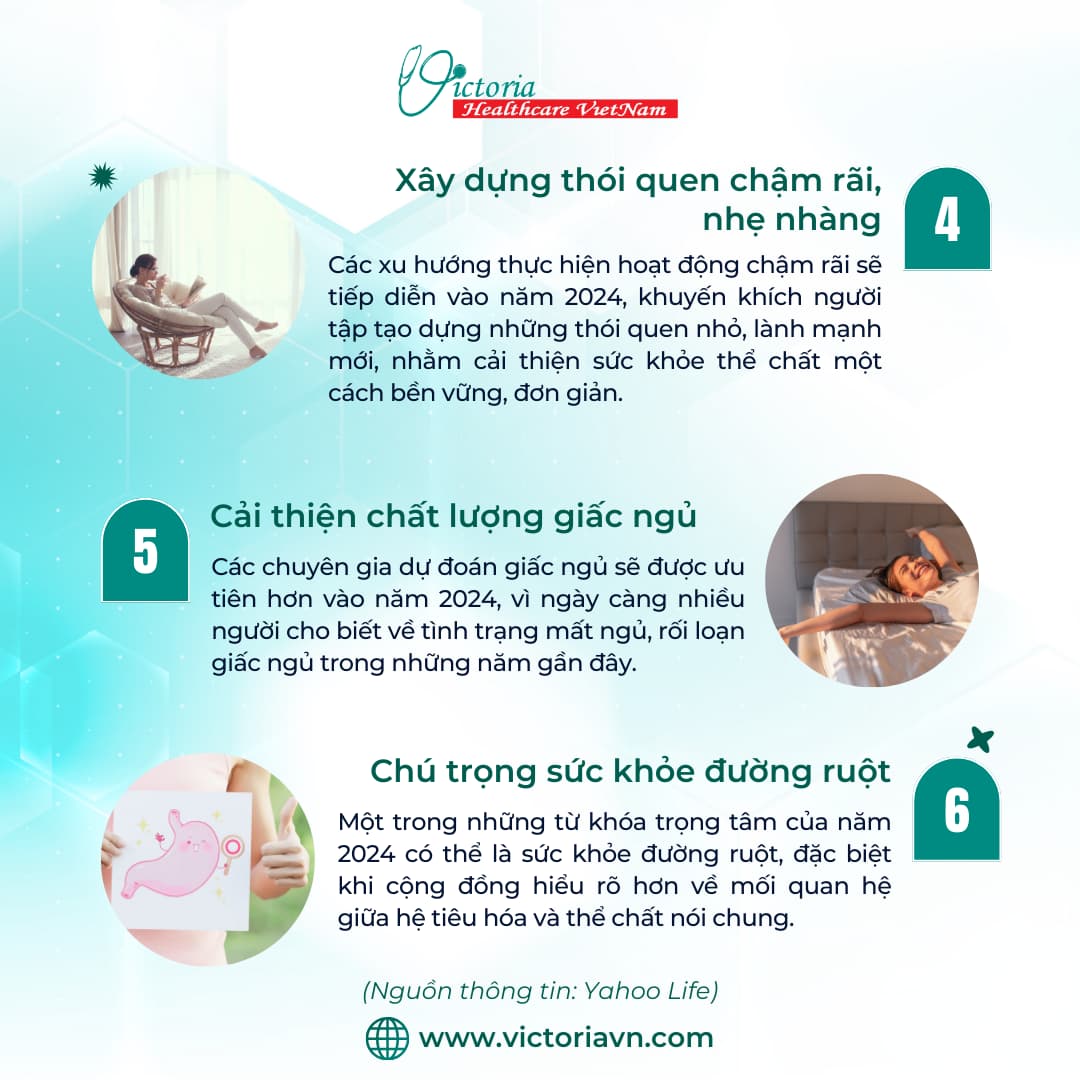


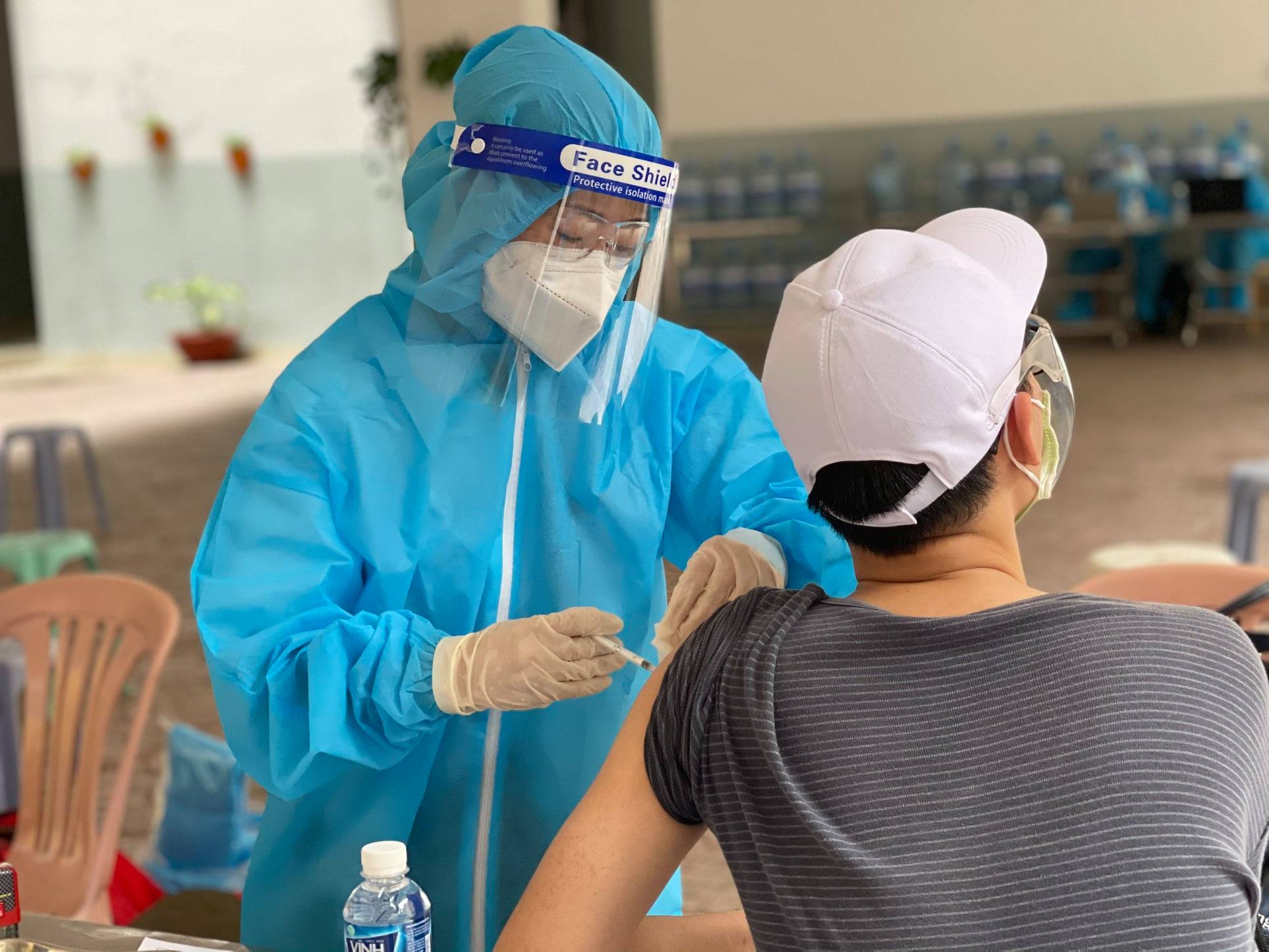

![[Tin tức]: Chương trình khám bệnh thiện nguyện](/images/HOATDONGXAHOI/banner_tu_thien.png)



